Wave Tutorial
I’ll show you how to make an abstract wave, its really simple!

WAVE
In this tutorial, I will show you how to create a cool wave with some colour. Made in GIMP.
Redone in GIMP, original idea from Fabio:abduzeedo.com
Begin by opening up Gimp –> making a 1600 x 1200 with 300dpi page and its transparency.
Now grab the paint bucket and fill it black:
Now select a colour (mine is FG:Blue BG:Black).
Then use the Gradient Tool (set to FG or FG and BG) and set to Radial.
Then do a stroke like below (middle to bottom right corner):
Should look like this:
Now create a new layer (call it: Lines):
Then go Filters –> Render –> Clouds –> Solid Noise:
Then choose Seed: Randomize , Turbelant, Detail: 15, X: 16 Y: 0.1
Then grab the lasso tool and draw a wavy outline, should look like this:
Then go Selection –> Invert or (Ctrl + I):
Now press Delete!
Now create a New Layer, name it Colour:
Then grab the Gradient Tool (Linear), and set to Full Colour Spectrum, and set to Overlay
Stroke across the wave, like below:
Should be like this:
Now Selection –> Deselect or (Ctrl + Shift + A)
Add some text (mine: scottphotographics.com)
Now apply some Filters –> Sharpen –> Unsharp Mask
And that’s it!
I hope you like it and credit goes to Fabio: abduzeedo.com

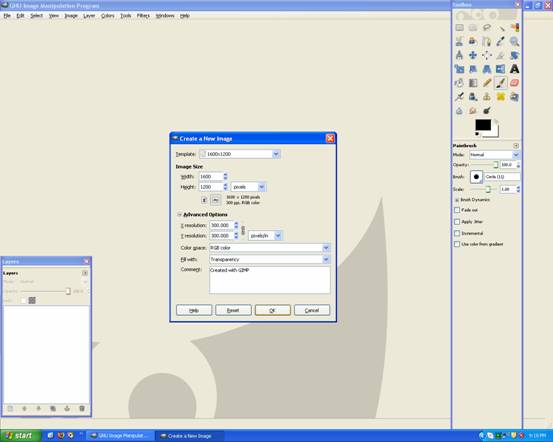
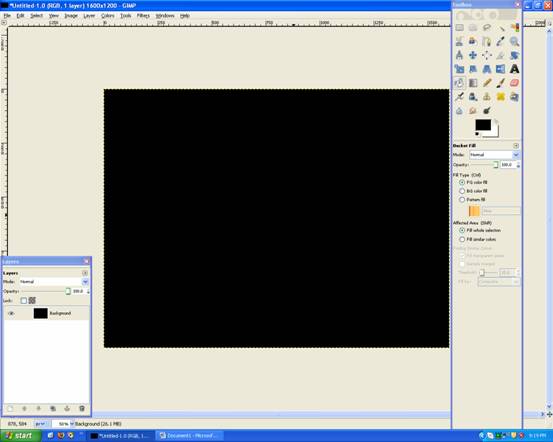
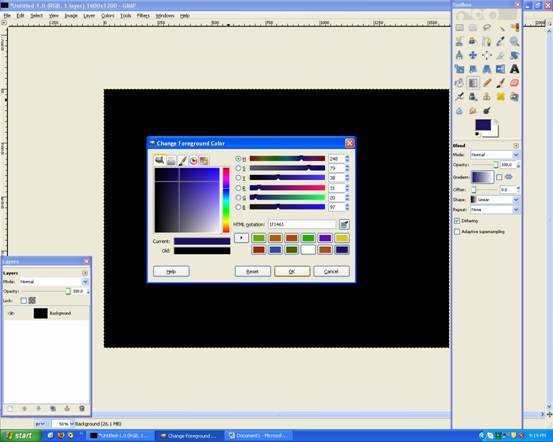
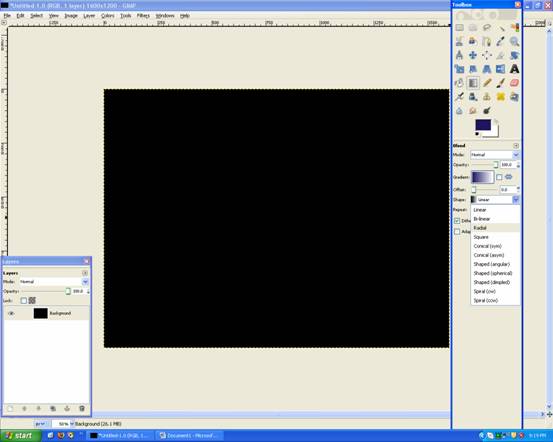
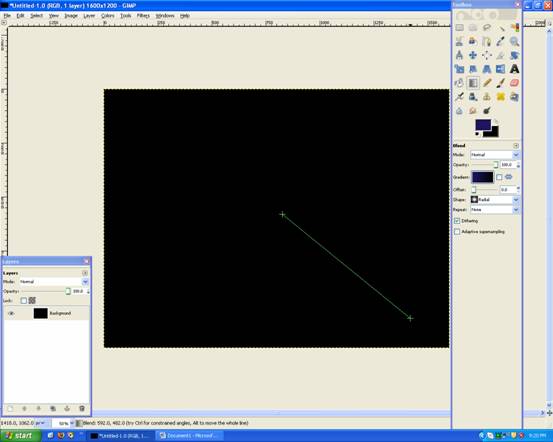
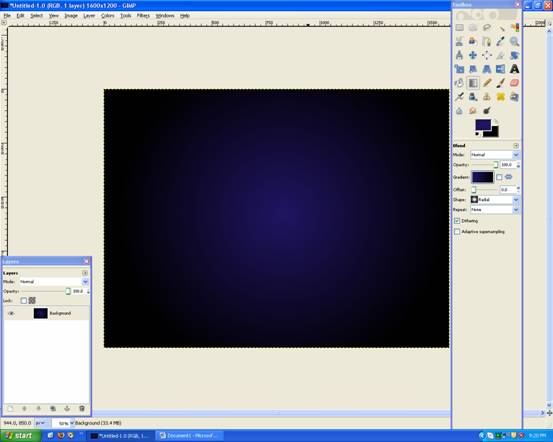
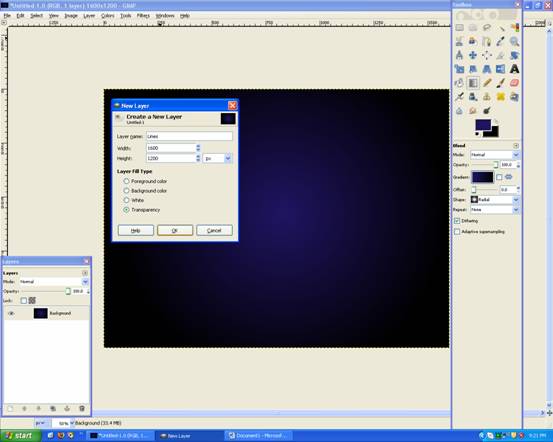
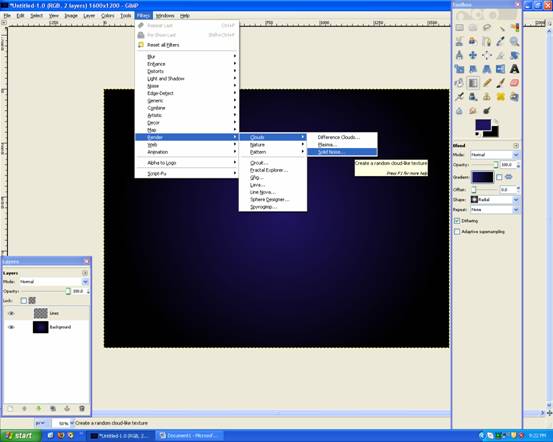
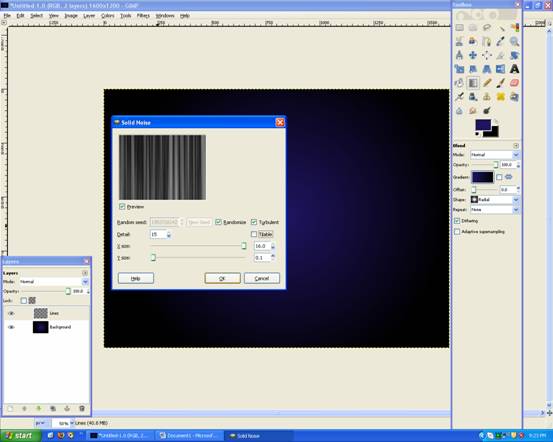
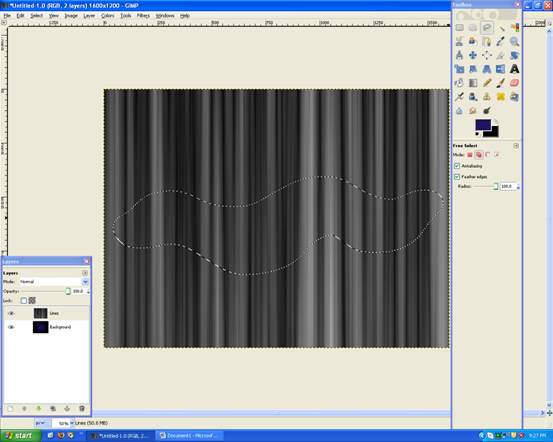
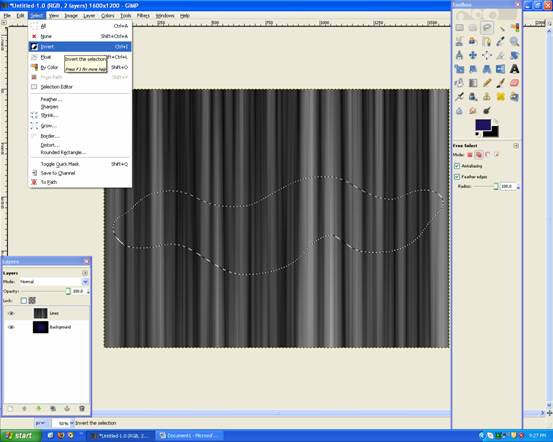
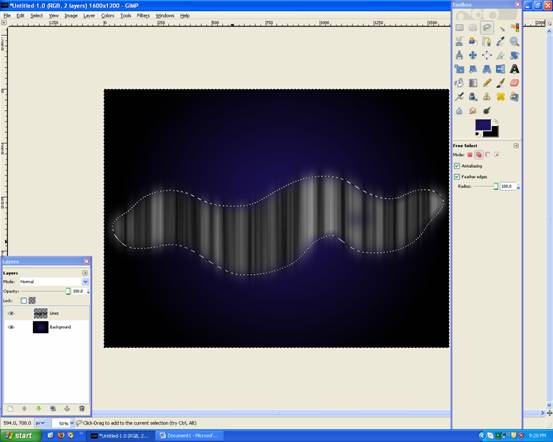

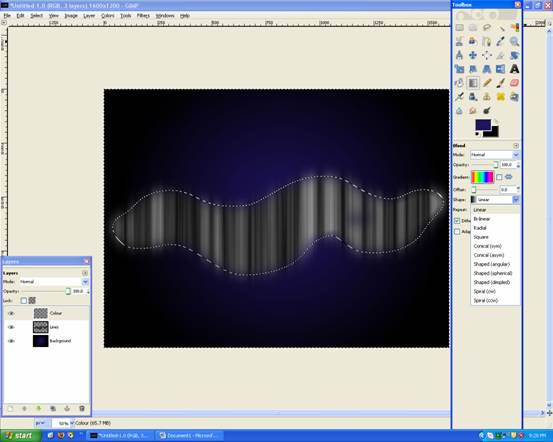
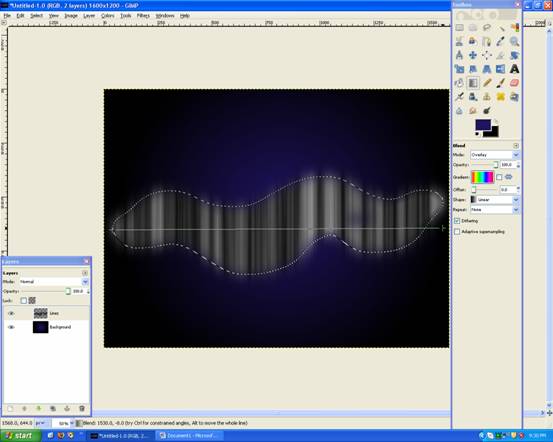
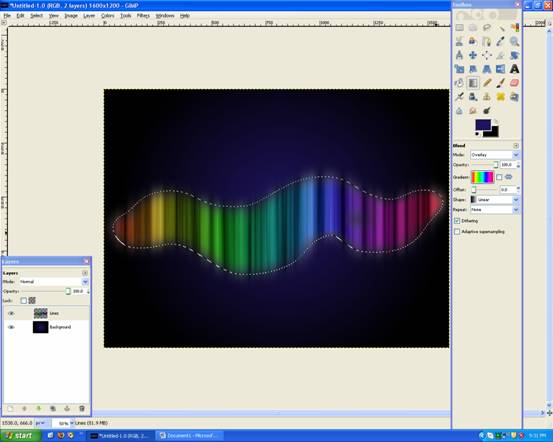














Deprecated: Function get_users_of_blog is deprecated since version 3.1.0! Use get_users() instead. in /home/scottp12/public_html/wp-includes/functions.php on line 6121
Thx for the tutorial. It’s very helpful :)
Deprecated: Function get_users_of_blog is deprecated since version 3.1.0! Use get_users() instead. in /home/scottp12/public_html/wp-includes/functions.php on line 6121
Hi Jason,
To Unsharp Mask on the ‘Lines’ Layer (coloured wave), go Filters>Sharpen>Unsharp Mask and the settings are around: Radius: 60, Amount:.5, Threshold: 2.
Sorry about the poor screenshots, I’ll have to redo this sometime.
Michael
Deprecated: Function get_users_of_blog is deprecated since version 3.1.0! Use get_users() instead. in /home/scottp12/public_html/wp-includes/functions.php on line 6121
Can’t figure out how to do this unsharpen mask thing–which layer are you supposed to be on? What settings do you use for this???
Deprecated: Function get_users_of_blog is deprecated since version 3.1.0! Use get_users() instead. in /home/scottp12/public_html/wp-includes/functions.php on line 6121
Hey,
You need to set the new layer (COLOUR) to OVERLAY mode (on the layers tab)
I hope it works now :)
Deprecated: Function get_users_of_blog is deprecated since version 3.1.0! Use get_users() instead. in /home/scottp12/public_html/wp-includes/functions.php on line 6121
It didn’t work…
I did everything up until the part where it said add a new layer and name it COLOUR but after that part with the line going through…it didn’t work >_<; help plz?