Overlapping Text Effect
In this tutorial, I will show you how to make overlapping text with reflections. I used GIMP to produce this effect.

The Text Overlay Effect
In this tutorial, I will show you how to make overlapping text with reflections. Made in GIMP.
1. Getting Started
- Begin by opening up Gimp –> making a 1600 x 1200 with 480dpi page and its transparency.
2. Fill Background with Black
- Now grab the paint bucket and fill it black:
3. Text Tool
- Add your first letter:
4. Text Properties
- With the following settings: Font: Sans, Colour: White, Size: 410
5. All Letters
- Repeat the above steps until you have all your letters, like below:
6a. Alignment
- To help with the alignment: Go View –> Show Grid
6b.
- And go View –> Snap to Grid
7. Layout
- Then align all your letters up with a little bit of overlap between them:
8. Alpha to Selection
On the “letter layer” (mine is: S) Go: Layer –> Transparency –> Alpha to Selection
- Press delete:
9. Colouring
- Now add some colour (mine is: green, with 75% Opacity), You may like to make the Opacity less!:
10. Repeat
- Fill in the “Whole Selection” and Repeat the above steps for all your letters!:
11. Moving Layers
- You can change which letters overlap each other by moving their layers
12. Merge Down
- Then “Right Click” on the layer and “Merge Down”, all letters!
13. Gaussian Blur
- Duplicate the “Letters Layer”, and then go Filters –> Blur –> Gaussian Blur
- Settings around: 45 and 45.
14. Glow Effect
- You should now have a “Glow Effect”, then Merge Down that layer.
15. Rotate and Flip
- Duplicate the layer, and Rotate 180degrees and Flip sideways:
- Then Move it down, until there is a slight gap:
16. Add Layer Mask
- Now go Layer –> Mask –> Add Layer Mask
- Settings: White(Full Opacity)
17. Gradient Tool
Grab the Gradient Tool with these settings: FG Only: Black
- Apply Gradient like below:
- Should look like this, and then Merge Down:
18. Rotate
- Now Rotate the “Letters Layer” (around -15degrees works nicely):
- Should look like this:
And you are now finished!!!
I hope you like it and credit goes to tutorial9: tutorial9.net

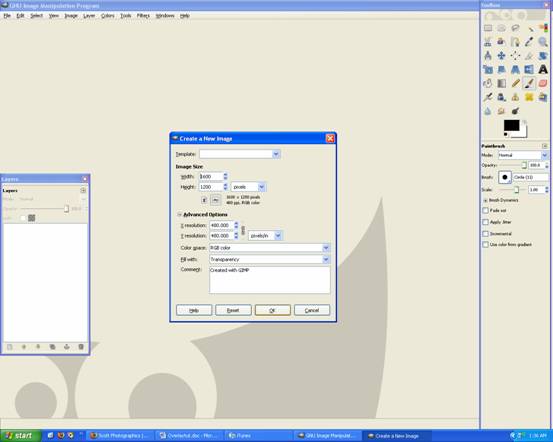
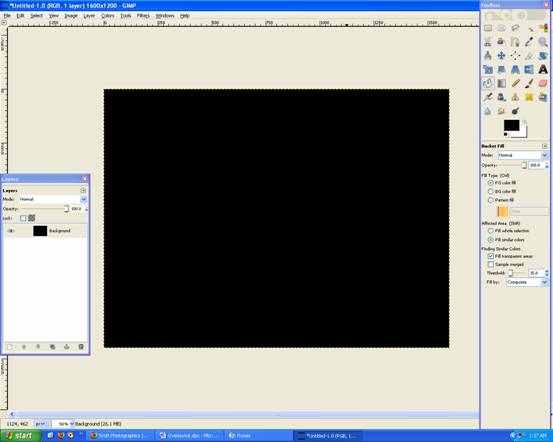
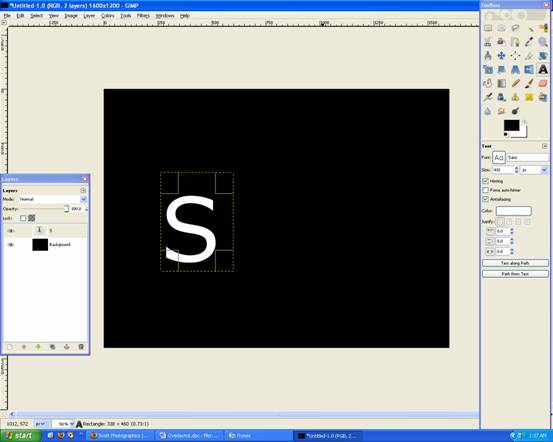
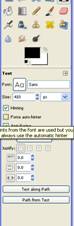
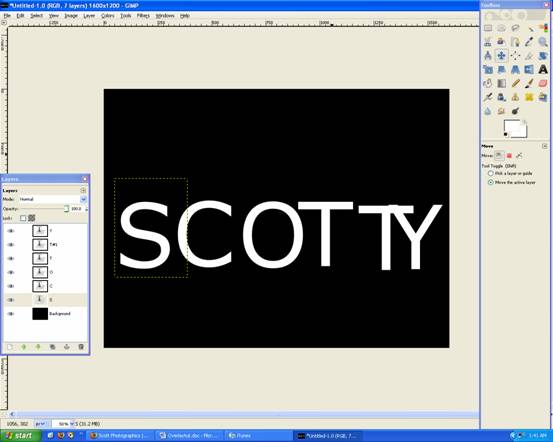
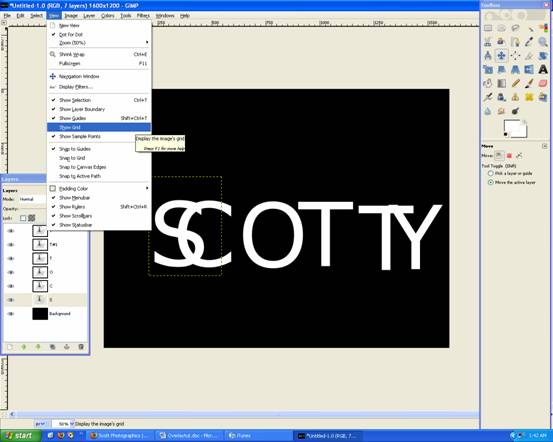
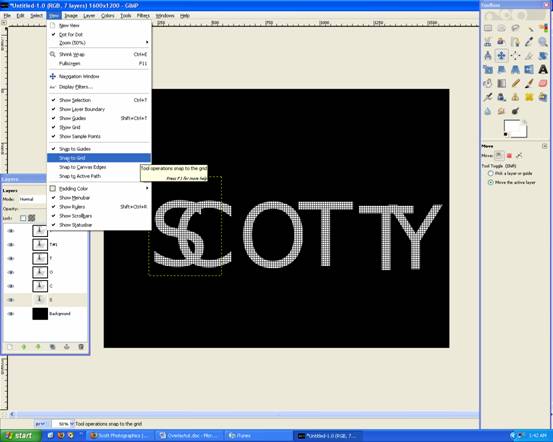
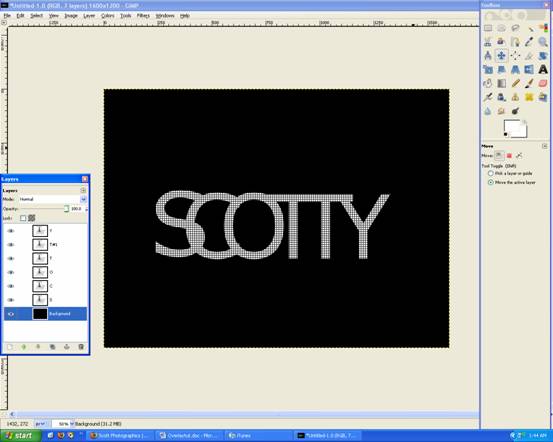
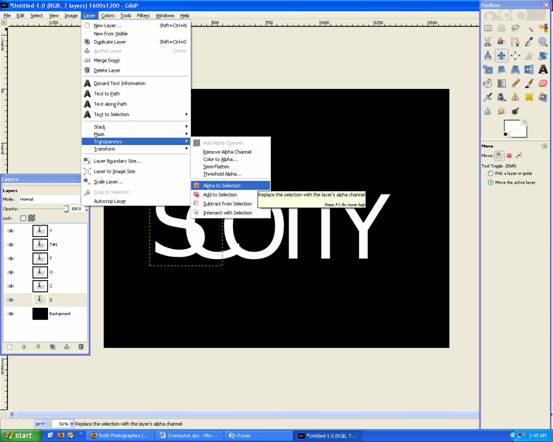
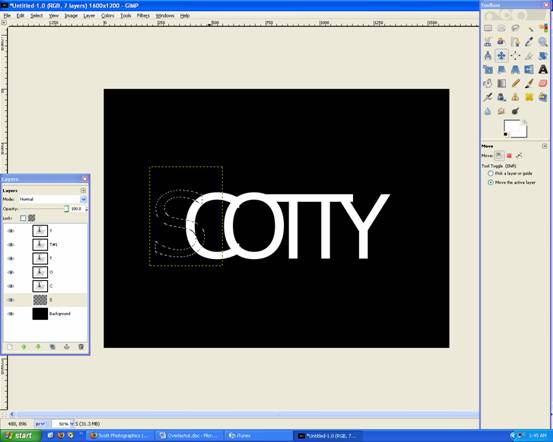
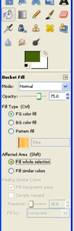
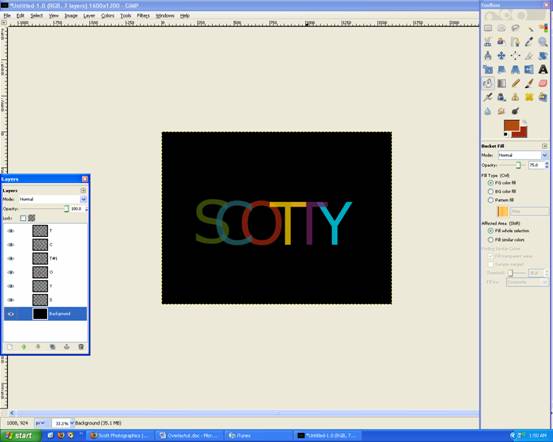
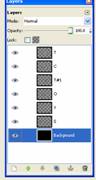
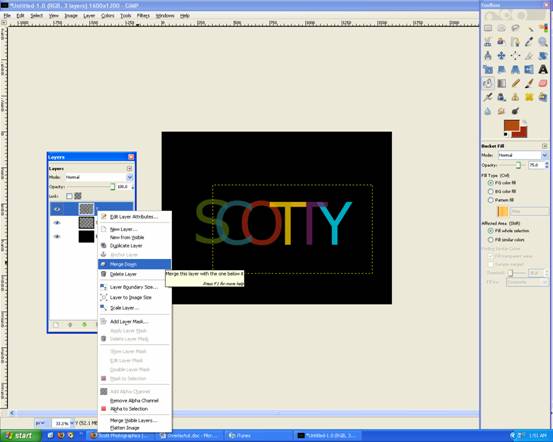
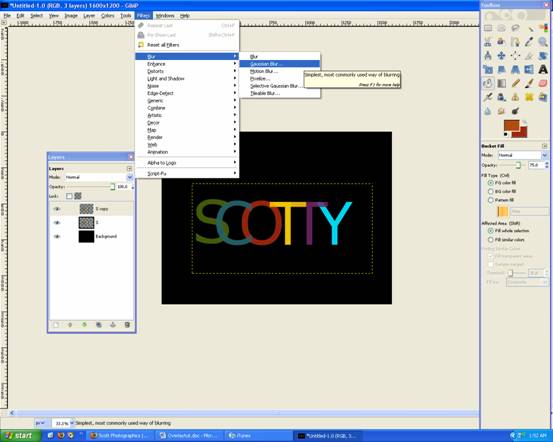

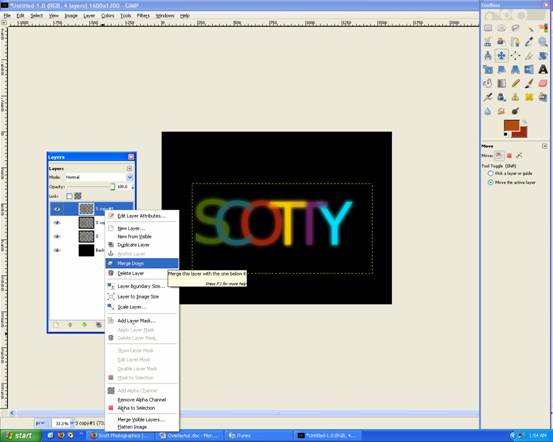


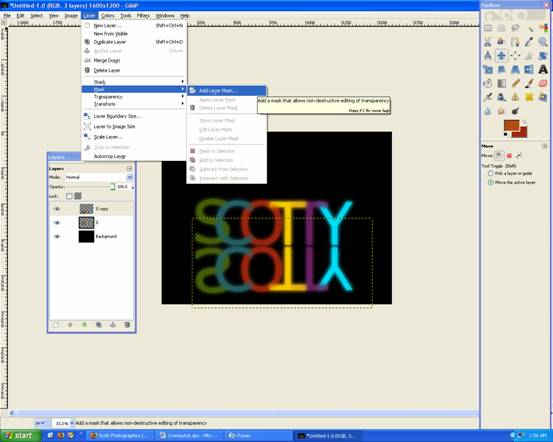
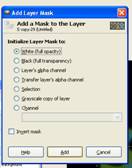
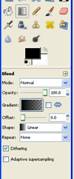

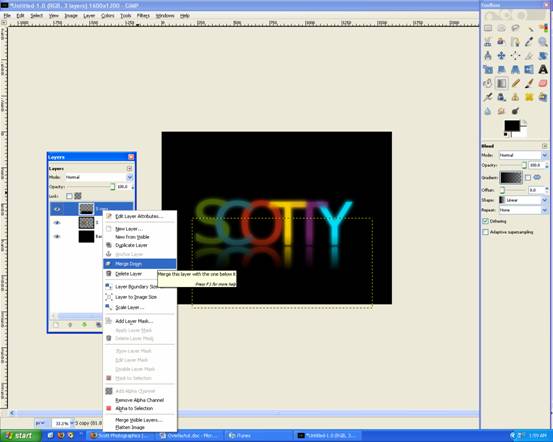
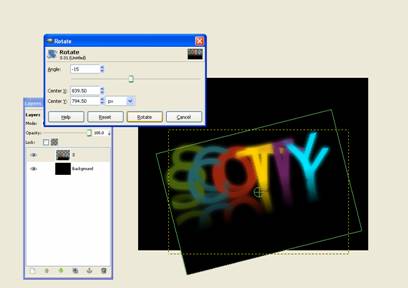
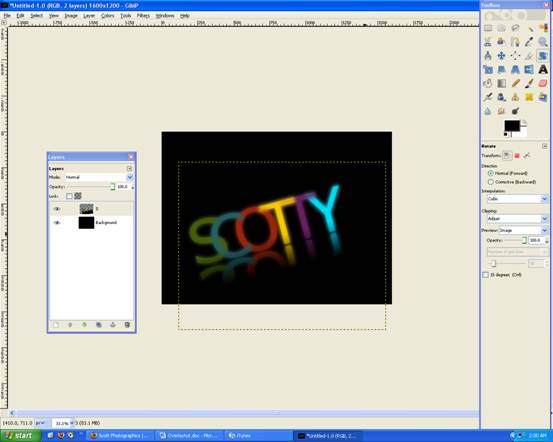
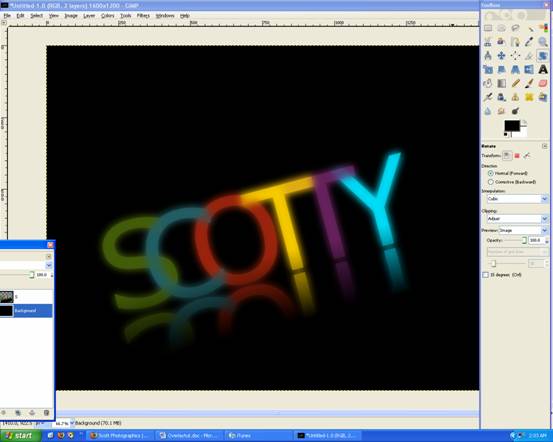








Deprecated: Function get_users_of_blog is deprecated since version 3.1.0! Use get_users() instead. in /home/scottp12/public_html/wp-includes/functions.php on line 5453
Very nice!
Deprecated: Function get_users_of_blog is deprecated since version 3.1.0! Use get_users() instead. in /home/scottp12/public_html/wp-includes/functions.php on line 5453
>_< didn't work for me either -_- stupid gimp…
Deprecated: Function get_users_of_blog is deprecated since version 3.1.0! Use get_users() instead. in /home/scottp12/public_html/wp-includes/functions.php on line 5453
Nice!!!